Where to find system proxy settings
JasonBen 2024-09-11 17:25
Proxy servers are usually located between your computer and your ISP, and if you want to enable a proxy server for all processes and services on your host computer, you can use a system proxy. However some people do not know where to find the system proxy settings. System proxy settings can be found in different operating systems, but only if the proxy server is enabled. In this article I will show you how to find the proxy settings in different systems.
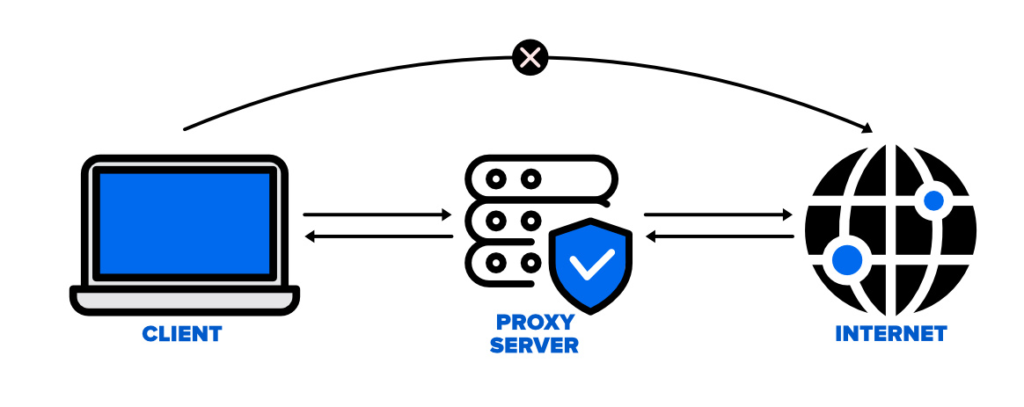
Find the system proxy settings in Windows
There are usually two ways to find system proxy settings in Windows:
Using the Control Panel (for all Windows versions)
1. Open the Control Panel. You can search for Control Pane ln the Start menu and open it.
2. In the Control Panel window, click Network and Internet.
3. Select Internet Options.
4. In Internet Options, click on the Connections option and click LAN Settings.
5. In the LAN Settings window, you can see the proxy server settings. There are two types of configuration: Automatic configuration or Proxy Server configuration.
6. Get system proxy information. If “Use Auto Configuration Script” is checked, it means you have already configured the PAC proxy in your system. You can obtain the path to PAC file from the “Script Address” section. If “Use a proxy server for your LAN” is checked, you can obtain Proxy Host and Port from the “Address” and “Port” section.

Using Settings (Windows 10 only)
1. Click Start and then click Settings in the bottom left corner. You can open the Windows settings page by pressing ‘Win + I’.
2. In the Settings menu, click Network and Internet.
3. Find Proxy in the left menu.
4. In the Proxy window, you can see all the relevant settings for setting up a proxy in Windows. It is divided into two configurations: Automatic or Manual proxy setup.
5. Get the system proxy information. If “Use setup script” is enabled, it means that you have configured PAC proxy on your system. You can obtain the path to PAC file from the “Script Address” section. If “Manual proxy setup” is enabled, you can simply obtain Proxy Host and Port from the “Address” and “Port” section.
Find thesystem proxy settings in macOS
1. Open System Preferences.
2. Click on the Network option.
3. Select your active network connection, usually Wi-Fi or Ethernet, and then click Advanced.
4. Click on the Proxy tab and you can view the proxy settings, where you can configure multiple proxy protocols.
5. Get the system proxy information. If “Automatic Proxy Configuration” is checked, it means that you have configured PAC proxy in your system. You can obtain the path to PAC file from the “Script Address” section. If “Web Proxy (HTTP)” or “Secure Web Proxy (HTTPS)” is checked, you can simply obtain Proxy Host, Port, Username, and Password.
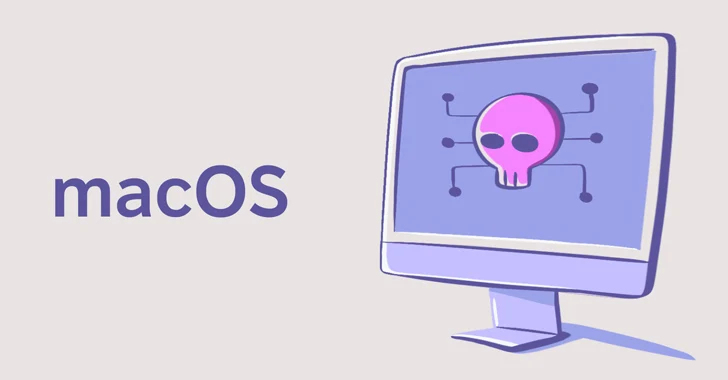
Find system proxy settings in Linux
In Linux, finding the system agent settings will depend on the distribution you are running. Generally speaking, the procedure is similar for all distributions, so let’s use Ubuntu as an example.
1. On Ubuntu, open Settings and scroll down to the Hardware section.
2. Click on Network.
3. Click Network Proxy, then you can choose Manual or Automatic to view and configure your proxy.
5. Get the system proxy information. If the “Automatic” option is selected, it means that you have configured PAC proxy in your system. You can obtain the path to PAC file from the “Configuration URL” section. If the “Manual” option is selected, you can simply obtain Proxy Host and Port from the appropriate section.
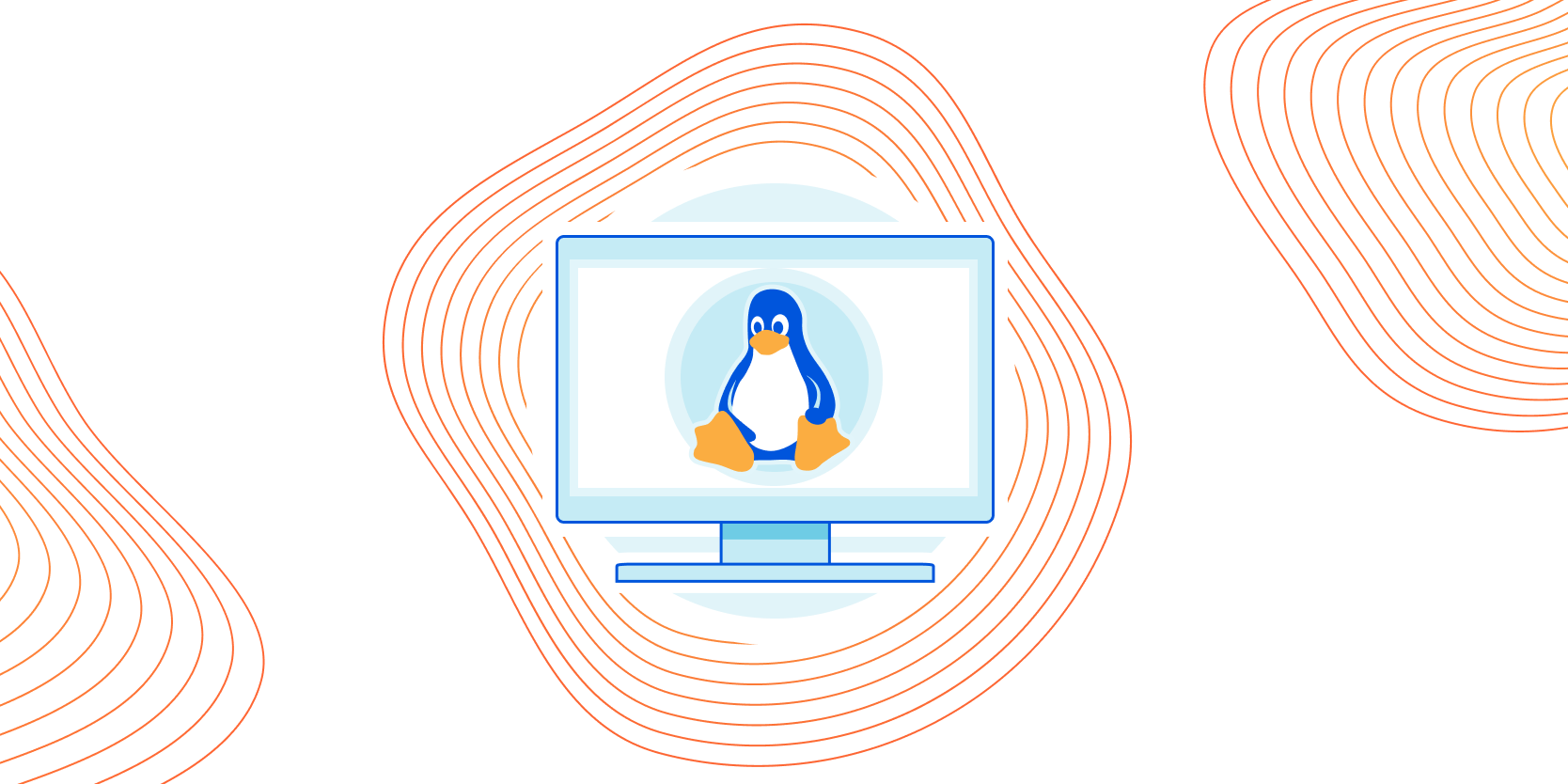
These are the simple steps to find the system proxy, and they will vary depending on your computer system, but the basic process is similar. By learning how to find the system proxy settings, you can better configure and use the proxy.
 Latest
Latest
- Vmcard|The safest and easiest virtual credit card
- NoCaptchaAI | The Fastest & Most Affordable AI-Powered Captcha Solver
- GenLogin Browser Test 2025:Features, Drawbacks, and Real User Insights
- Unlocking TikTok Marketing: Easily Grasp Practical Marketing Techniques
- CaptchaAI 2025 Review: A Game-Changer for Automated CAPTCHA Solving
- PS5 Proxy Server: 2024 Detailed Guide
- Undetectable Browser – Safeguarding Your Anonymity
- What are Snapchat proxies? How to use them properly?
- Pinterest proxies: helping businesses with their marketing campaigns
- Why use WeChat proxies? Best WeChat Proxies Recommendations
 Hot
Hot
- Vmcard|The safest and easiest virtual credit card
- NoCaptchaAI | The Fastest & Most Affordable AI-Powered Captcha Solver
- GenLogin Browser Test 2025:Features, Drawbacks, and Real User Insights
- Unlocking TikTok Marketing: Easily Grasp Practical Marketing Techniques
- CaptchaAI 2025 Review: A Game-Changer for Automated CAPTCHA Solving
- PS5 Proxy Server: 2024 Detailed Guide


 {{item.label}}
{{item.label}}  Buy Now
Buy Now Contact Sales
Contact Sales
 Support:
Support: Telegram:
Telegram:




