How to get proxy IP address in windows 10: Integration Guide
JasonBen 2024-08-10 10:36
Windows 10 is a common operating system used by everyone, and when you connect to the Internet and browse through your computer, the traffic will be sent directly from your Windows 10 computer. Each computer has a fixed IP address, but using a proxy IP, the traffic will pass through a proxy server to achieve the effect of hiding the real IP address of the computer. So how to get a proxy IP address in Windows 10, this article will bring the solution and setup guide, and share how to choose the right proxy IP for you.

How to get proxy IP address in Windows 10?
Before exploring how to get a proxy IP address in Windows 10, it’s crucial to understand what a proxy IP does. A proxy IP is a proxy server, that acts as an intermediary between your device and the Internet, thereby masking your IP, enabling online anonymity, and protecting your privacy. For businesses or individuals, proxy IP addresses can also be used to access certain restricted websites or services.
To use a proxy IP address, you first need to learn how to get a proxy IP address in Windows 10. It’s a very simple process, so follow these steps to get started: Navigate to “Settings” > “Network & Internet” > “Proxy.” If configured, you can find the proxy IP address here.
How to set proxy IP address in Windows 10?
Knowing how to get the proxy IP address in Windows 10, it is very easy to set up, the following steps can help you manually set the proxy IP address in Windows 10.
1. First, select the Start button, and then choose Settings > Network and Internet > Proxy.
2. On the proxy configuration page, you can configure the proxy in three ways: automatic, manual, and script. Select the manual setting mode to enable the Use Proxy Server button.
3. Finally, in the Address and port boxes, enter the proxy IP address and port respectively, you can also choose to fill in the website that does not use the proxy server, and then click Save.
After completing the above steps, you can open a browser to test whether the proxy IP address is successfully connected. If the connection is successful, the proxy IP address can be used normally.
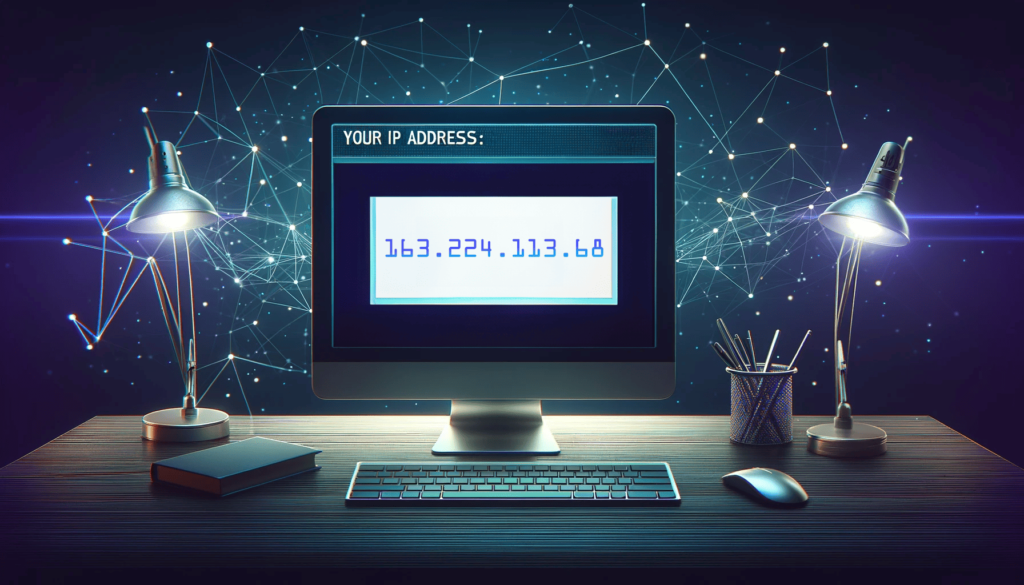
How to Choose the Right proxy IP address?
The right proxy IP address can fulfill different needs of users. Whether the proxy IP address is stable and reliable determines whether users have a better browsing experience. You can examine the following factors to make a reasonable decision.
1、Free or paid proxy. Free proxies don’t cost anything, and you can get a lot of free proxy IP addresses through the Internet, but their security and quality can’t be guaranteed. If you have certain requirements on the quality of proxy IP addresses, it is recommended to choose paid proxies. You can get paid proxy IP addresses from the websites of proxy service providers.
2、Proxy IP type. There are many different types of proxy IPs, such as static residential proxies and rotating residential proxies, which have different advantages and disadvantages, and you can choose them according to your specific usage scenarios. For example, static residential proxies are suitable for advertising, while rotating residential proxies are more suitable for web crawlers.
3、Region or country. If you need to use the proxy IP address of a specific country or region, the proxy service provider that covers more countries may better meet your needs. Some service providers provide fewer addresses, and some service providers have more, which can cover some niche cold countries.

Conclusion
With the above tutorial, you will not only be able to master how to get a proxy IP address in Windows 10, but you will also be able to confidently choose and set up a proxy IP address so that you can use it to protect your connection or access geo-restricted content.
 Latest
Latest
- GenLogin Browser Test 2025:Features, Drawbacks, and Real User Insights
- Unlocking TikTok Marketing: Easily Grasp Practical Marketing Techniques
- CaptchaAI 2025 Review: A Game-Changer for Automated CAPTCHA Solving
- PS5 Proxy Server: 2024 Detailed Guide
- Undetectable Browser – Safeguarding Your Anonymity
- What are Snapchat proxies? How to use them properly?
- Pinterest proxies: helping businesses with their marketing campaigns
- Why use WeChat proxies? Best WeChat Proxies Recommendations
- Reddit Proxies: A User’s Guide to Getting Started
- Quora Proxies Definition, Benefits, and Types
 Hot
Hot
- GenLogin Browser Test 2025:Features, Drawbacks, and Real User Insights
- Unlocking TikTok Marketing: Easily Grasp Practical Marketing Techniques
- CaptchaAI 2025 Review: A Game-Changer for Automated CAPTCHA Solving
- PS5 Proxy Server: 2024 Detailed Guide
- Undetectable Browser – Safeguarding Your Anonymity
- What are Snapchat proxies? How to use them properly?


 {{item.label}}
{{item.label}}  Buy Now
Buy Now Contact Sales
Contact Sales
 Support:
Support: Telegram:
Telegram:




