Proxy server is a common network technology, and people often configure proxy IP on the computer to protect privacy or improve browser access speed. However, sometimes it is not clear whether your computer has successfully connected to the proxy. There are many ways to check the proxy server Settings on a Windows system, and this article will explore to check system proxy from cmd.

What is a system proxy?
A system proxy, a proxy server set up on your computer system, acts as an intermediary between users and the Internet. When you connect to a proxy server and send a request to a website, your system directs the request to the proxy server. Your request is then forwarded to the website and routed back to your computer.
How to check system proxy from cmd?
In Windows, you can check the system proxy settings via command prompt (cmd). Here are the detailed steps:
1. Open the Start menu and type cmd.
2. Right-click on Command Prompt and select Run as administrator.
3. Enter the following command to check the current system proxy settings.
netsh winhttp show proxy4. After pressing Enter, the output will show the method WinHTTP uses to connect, and whether the connection is direct or through a proxy. If a proxy has been configured, the address and port of the proxy server will also be shown.
Viewing details of system proxies
If you want to see the details of the use of proxies, including the list of exceptions to proxies (i.e., which sites do not use proxies), you can use the following command to do so:
reg query "HKCU\Software\Microsoft\Windows\CurrentVersion\Internet Settings" /v ProxyOverrideAlternatively, you can check your system’s environment variables to see if the proxy-related environment variables are set, as follows:
set | findstr "proxy"This will list all environment variables that contain the word ‘proxy’, which may include HTTP_PROXY, HTTPS_PROXY and NO_PROXY.
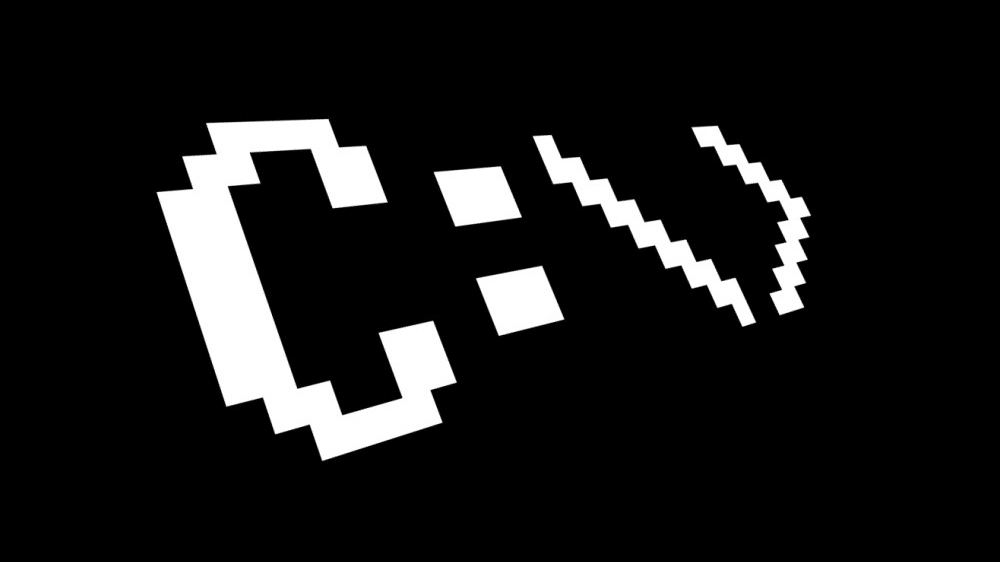
Reset System Proxy Settings
If you are experiencing connectivity issues when updating Windows or using apps, you may need to reset the system proxy. The steps to reset system proxy settings are simple, you can enter the following command in the command prompt:
netsh winhttp reset proxyAfter pressing Enter, the command will be executed successfully and the following prompt will appear, which proves that the system proxy has been reset:
Direct access (no proxy server)These are the detailed steps to check the system proxy via cmd. There are many benefits of using a proxy server, including protecting privacy, improving network performance, accessing content in specific areas, and so on. But sometimes you need to check the proxy settings of your computer system, mastering the above method can help you check it quickly.