There are many advantages to configuring a proxy IP on your iPhone. You can use a proxy IP to surf the Internet anonymously, access geographically restricted websites, or communicate with users in other countries. This article will teach you how to configure proxy IP on iPhone, and here is the detailed guide.
How to configure proxy IP on iPhone?
Step 1: Open your iPhone settings, and find Wi-Fi.
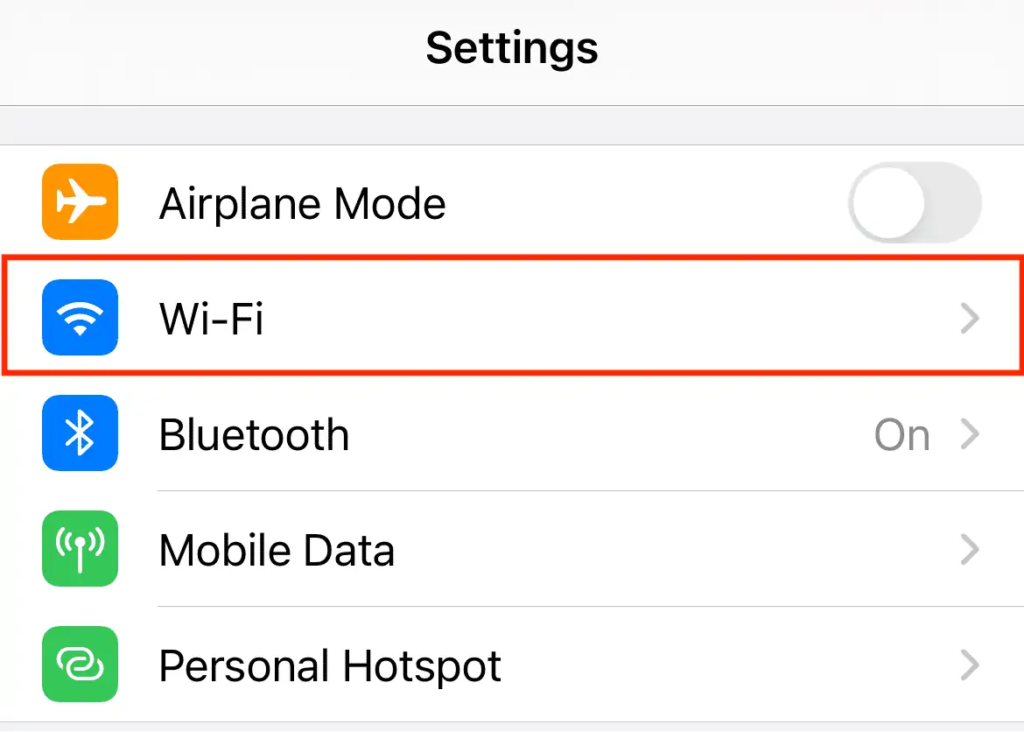
Step 2: Select the Wi-Fi network you want to connect to and click on the blue icon on the right.
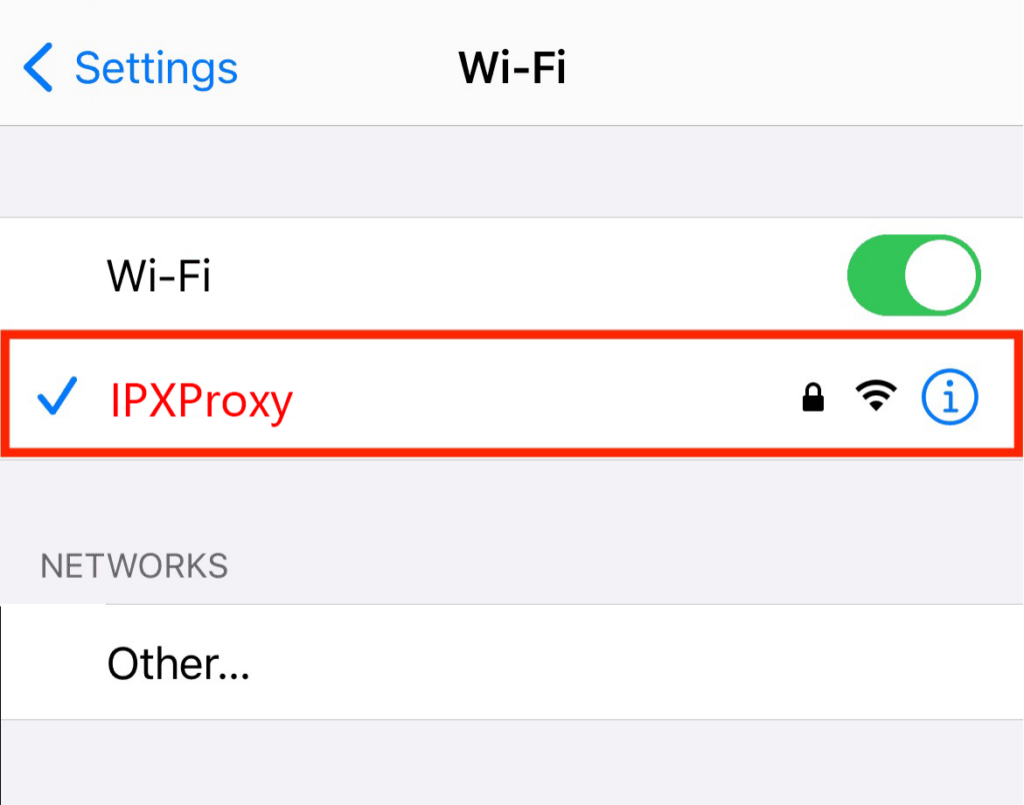
Step 3: Swipe down to the HTTP proxy and select Configure Proxy.
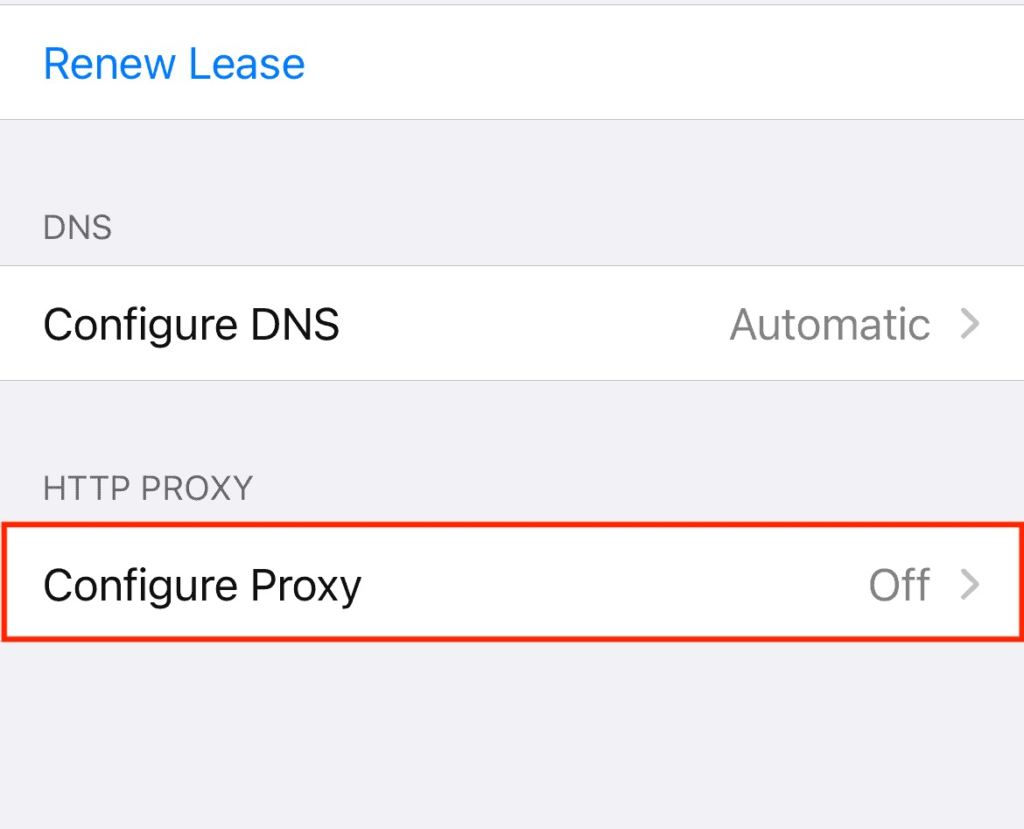
Step 4: Go to the proxy configuration screen and click Manual Settings.
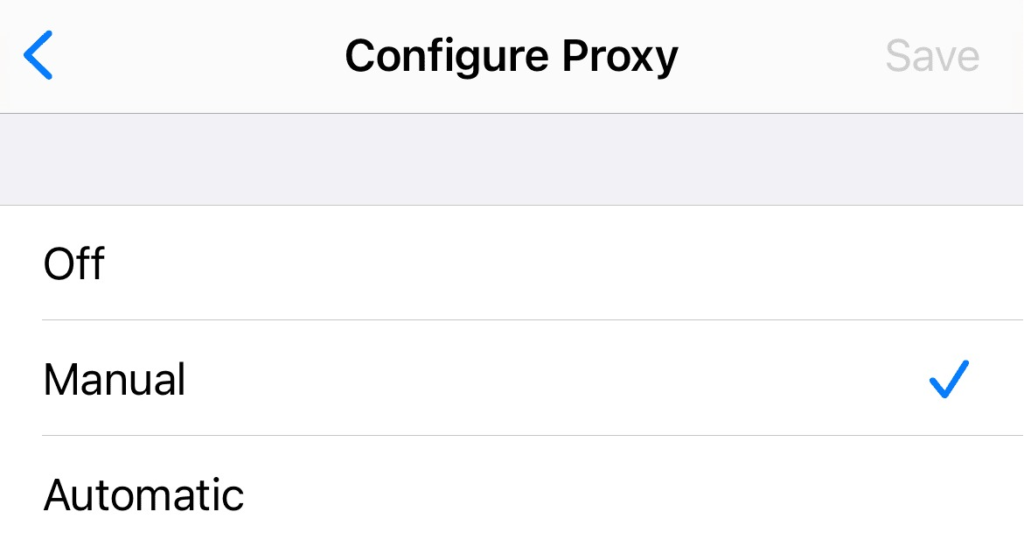
Step 5: Enter the proxy IP address, including the proxy IP address and port number.
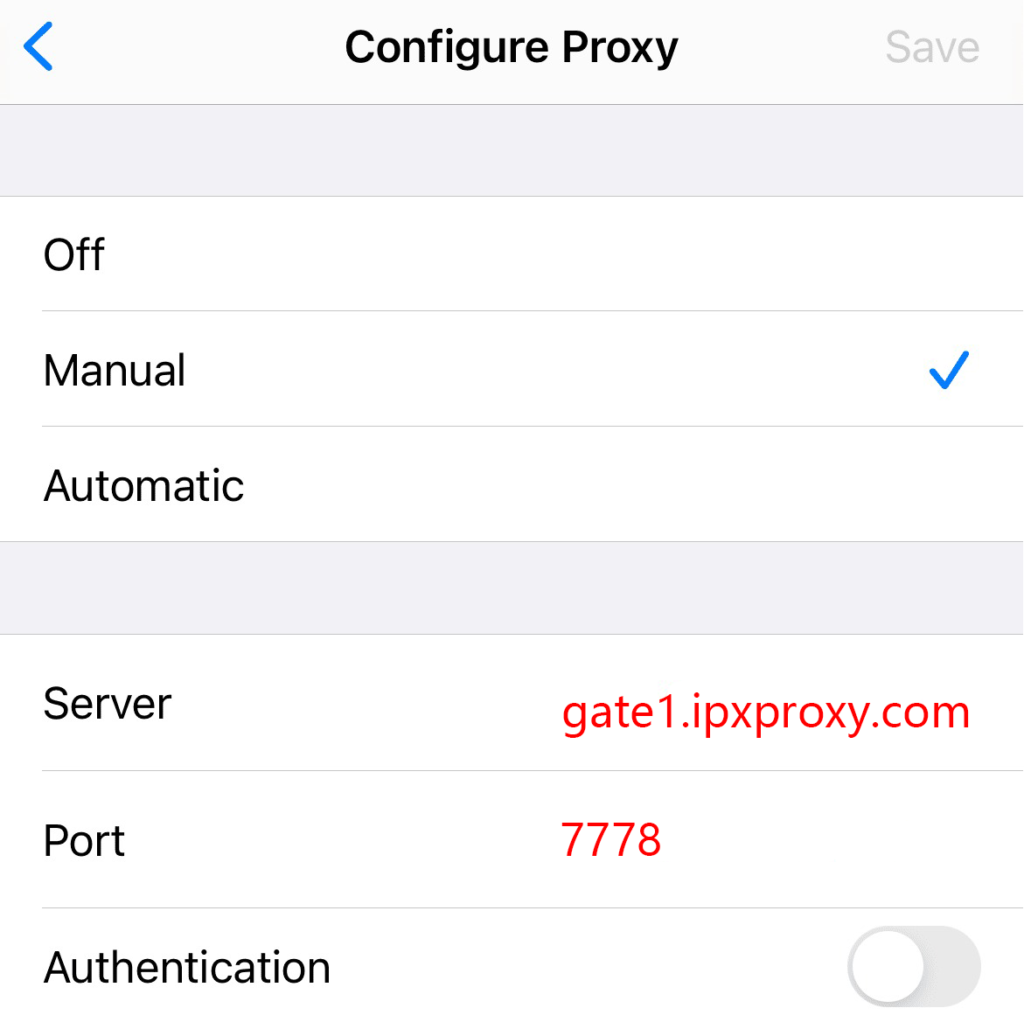
Step 6: If you are using a username and password for authentication, please check the authentication, and enter the proxy account number and proxy password.
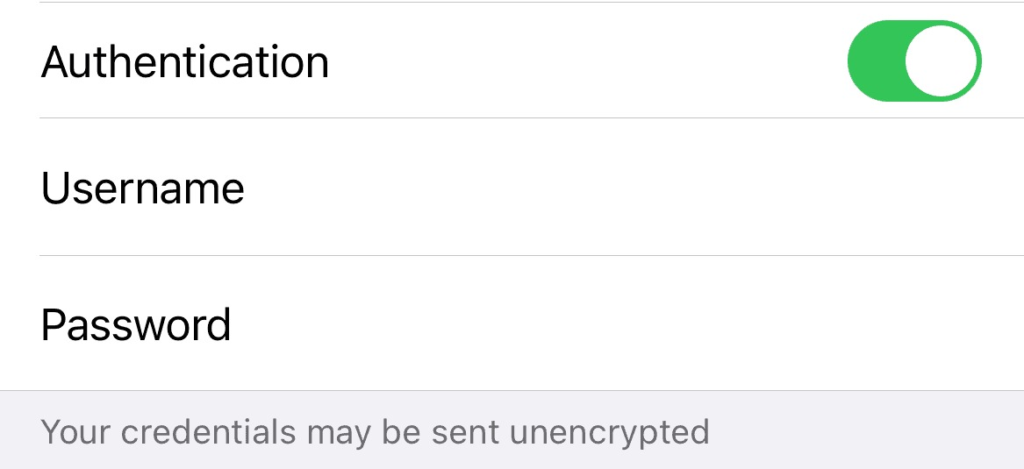
How to find proxy IP address on iPhone?
If you use a proxy IP, your Phone will establish a connection through a proxy server located between your computer and the Internet. You can check if a proxy IP is being used by checking the IP address of your iPhone. If your IP address has changed, you have successfully set up the proxy IP on your iPhone. The method of finding is also very simple, just look for “what is my IP address” in the browser, some websites will pop up, and click on anyone to get your IP address.
How to turn off the Proxy IP on iPhone?
The proxy option in the iPhone is turned off by default and will be turned on when you configure the proxy. You can stop using it at any time by turning off the proxy IP on your iPhone. The steps to turn it off are simple, just go to “Settings” > “Wi-Fi” > “Current Network” > “Configure Proxy” on your iPhone, and click “Turn it Off.”
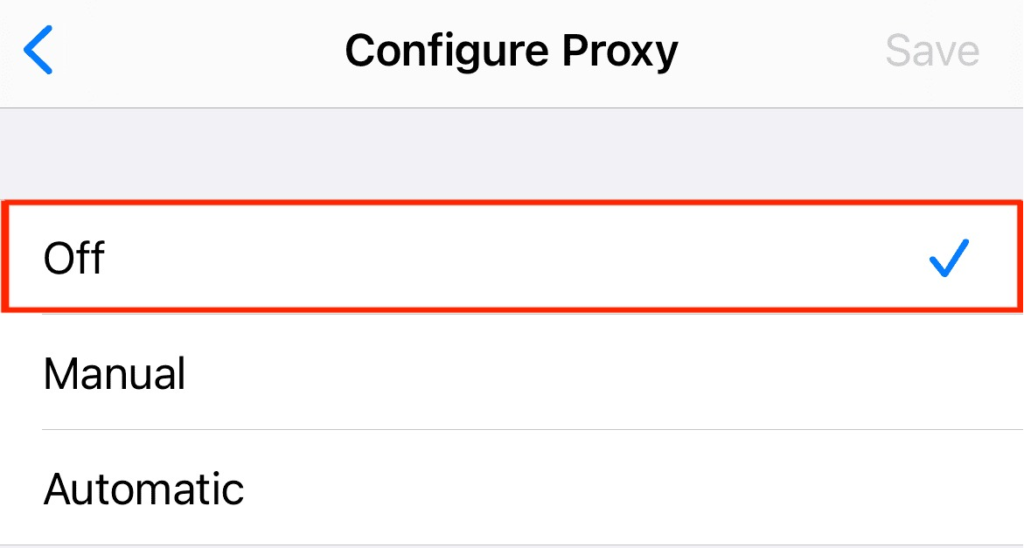
What is HTTP PROXY on iPhone?
The HTTP proxy on your iPhone is an option in your Wi-Fi Settings that means you can route Internet traffic using a proxy server. Proxy IP allows you to hide real IP, bypass geographic restrictions, and filter web content. It is worth noting that iPhone only works with HTTP(S) proxies, SOCKS5 proxies cannot be used. If you need to use this type of proxy, you can configure it through several tools.
Conclusion
These are the detailed steps on how to configure proxy IP on iPhone, which allows you to easily hide your IP address, protect your personal privacy, and enhance your online security. In order to achieve a stable and efficient connection, make sure that the HTTP proxy you choose is high-quality and reliable.
When you use iPad to surf the Internet, you will want to get more resources, usually you can use Proxy IP. Configuring Proxy IP on iPad will give you a fresher experience, whether it’s to protect privacy and security, or to access geo-restricted content. How to configure proxy IP on iPad is not a complicated task, follow the steps below to unlock new skills.
What is a Proxy IP on iPad?
The proxy IP is a proxy server that hides the real IP address of the iPad. When the proxy IP address is configured on the iPad, the request from the iPad will be accepted by the proxy server and then sent to the target website. In this process, the real IP address of the iPad will not be displayed, which effectively protects the user’s privacy.
How to configure proxy IP on iPad?
Step 1: Visit “Settings” on your iPad.
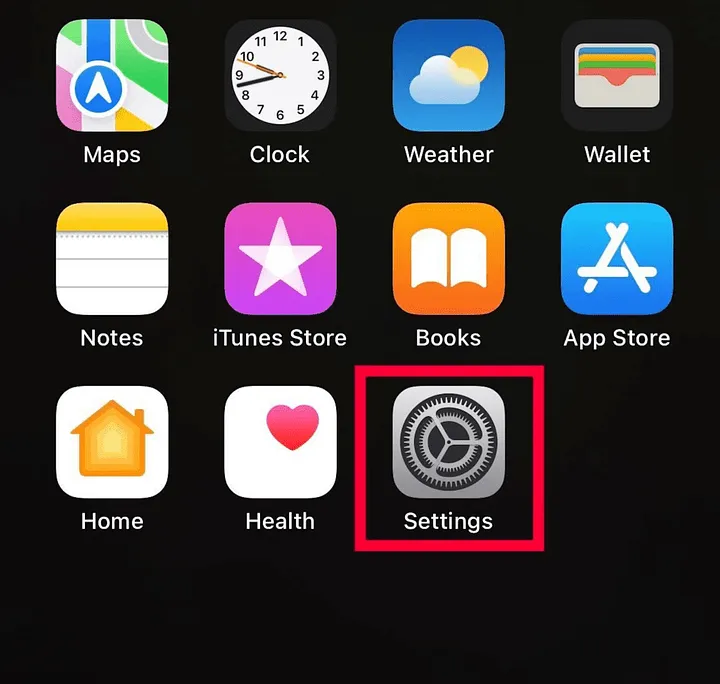
Step 2: Select “WiFi”.
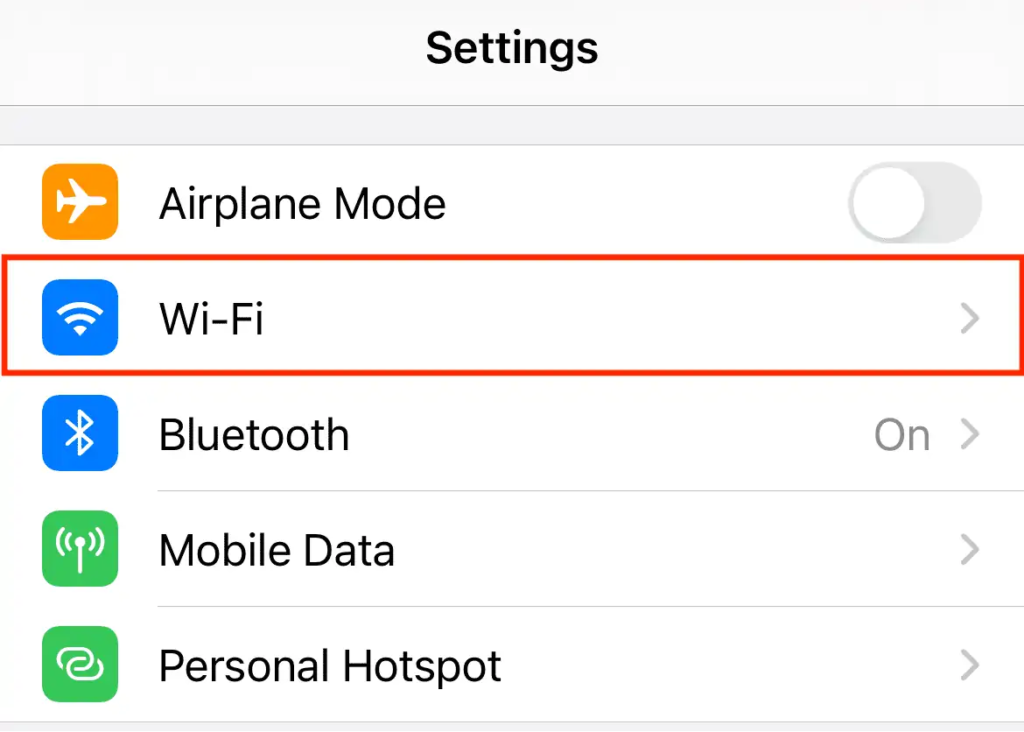
Step 3: Select your Wi-Fi network and click on the blue information icon next to it.
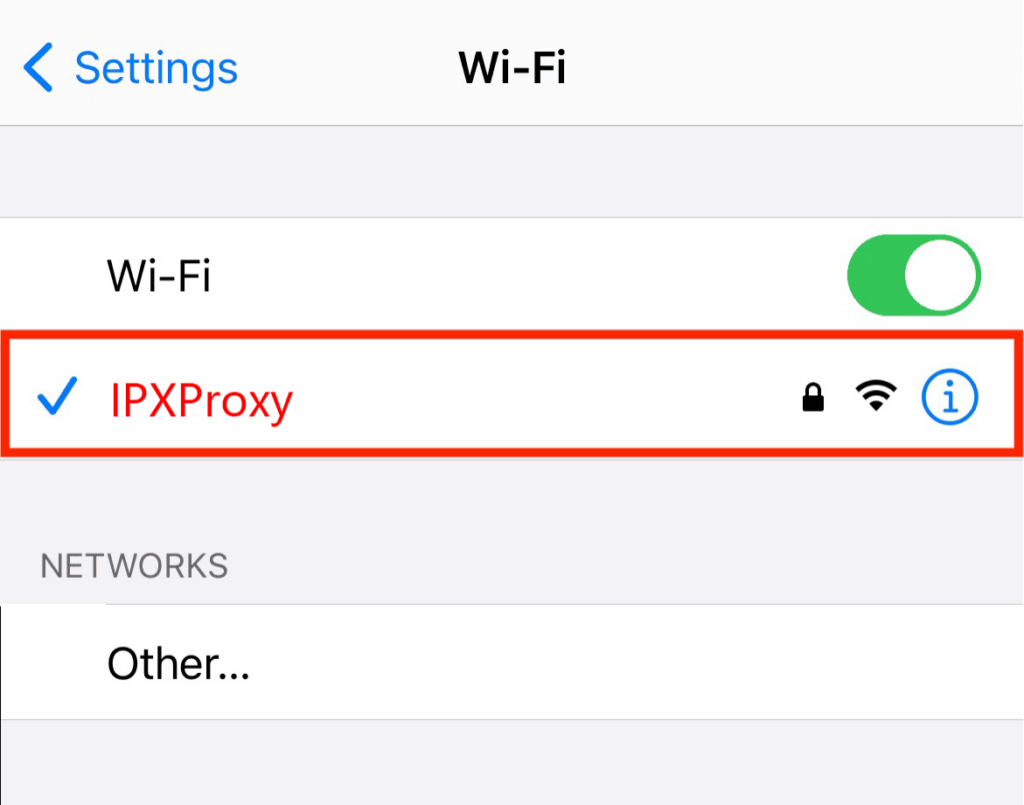
Step 4: Scroll down to HTTP Proxy and select Configure Proxy.
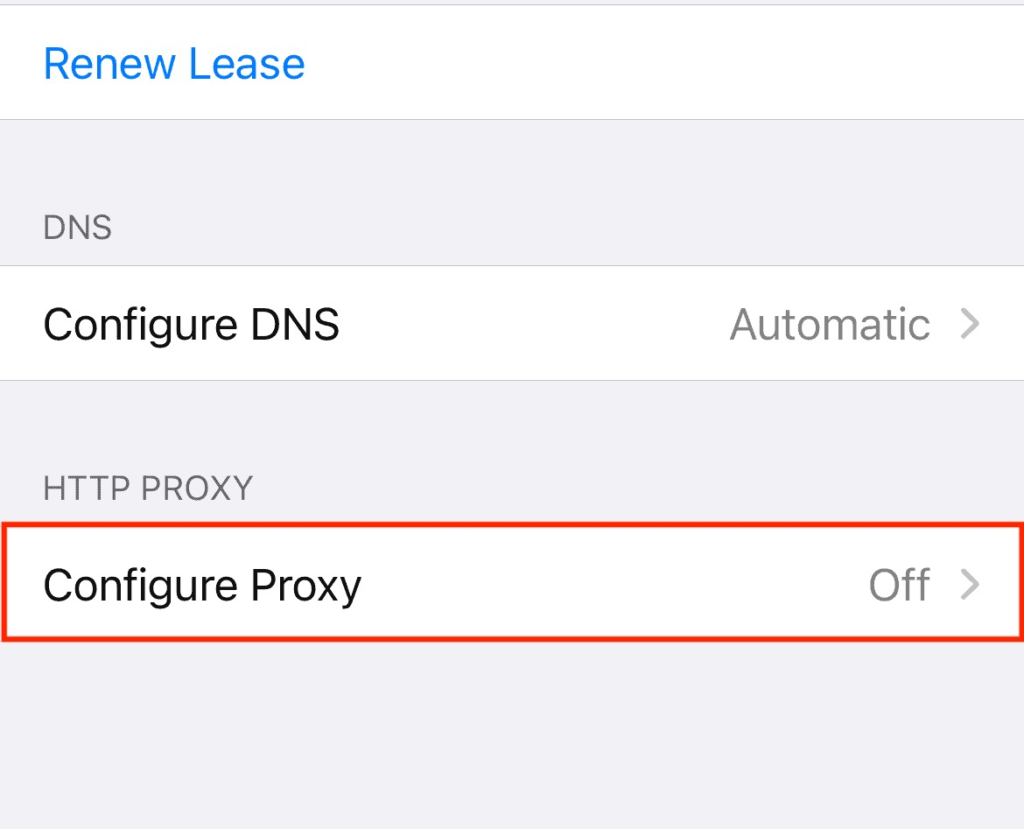
Step 5: Go to the Configure Proxy screen and click Manual Settings.
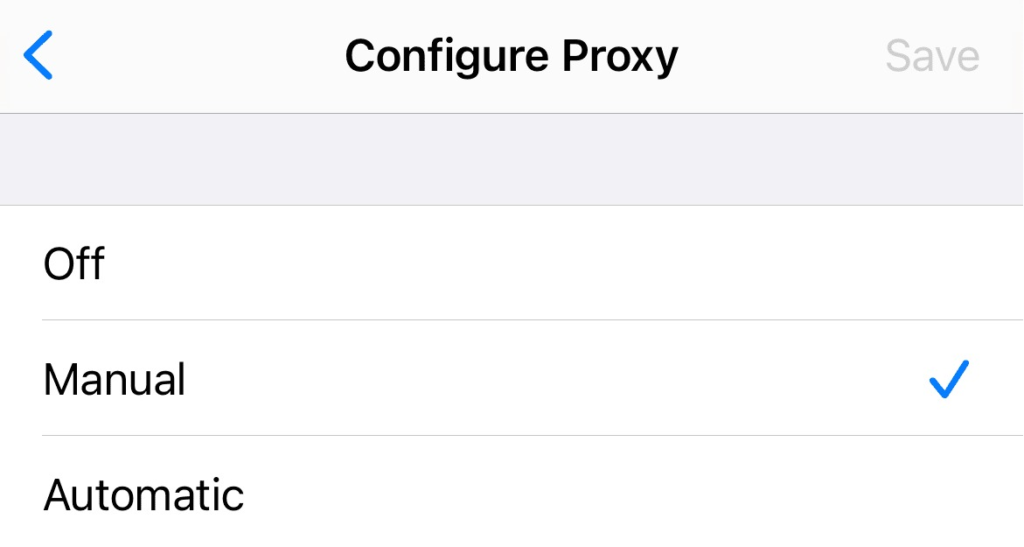
Step 6: Enter the proxy IP details, including proxy IP address, port.
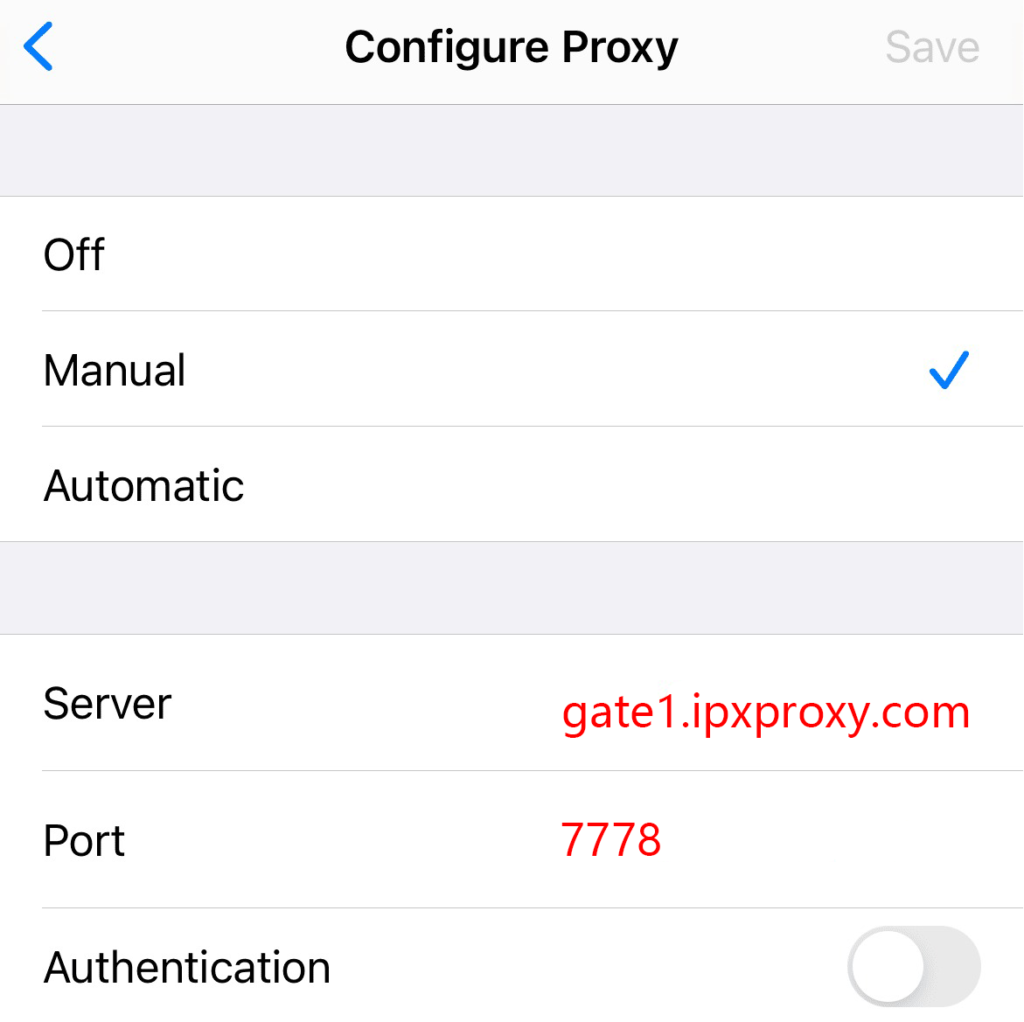
Step 7: If you are using whitelisting IP technology, there is no need to take any other measures. If you are using a proxy IP in accounted mode, check Authentication, and then enter the proxy account and proxy password.
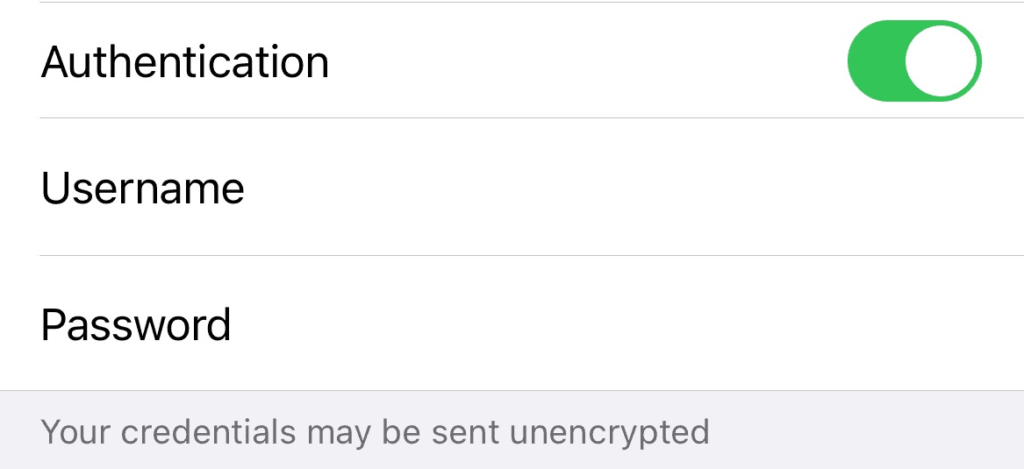
How to find proxy IP address on iPad?
After the proxy server is set up, your request will be sent through the proxy, thus masking your IP address. You can access the target website from your iPad. If you can access it successfully without any interruption, the proxy IP setting is successful. If you can’t access it, you can determine if you are using Proxy IP by looking up the IP address of your iPad. It is easy to check your IP address through some web sites or tools on the Internet.
How to turn off the Proxy IP on iPad?
Configuring Proxy IP on iPad is a relatively simple process, you can easily use Proxy IP by mastering the method. Of course, if you don’t want to use Proxy IP on iPad, you can follow the same steps, select “off” in the three options of Configure Proxy, and then click Save to save it.
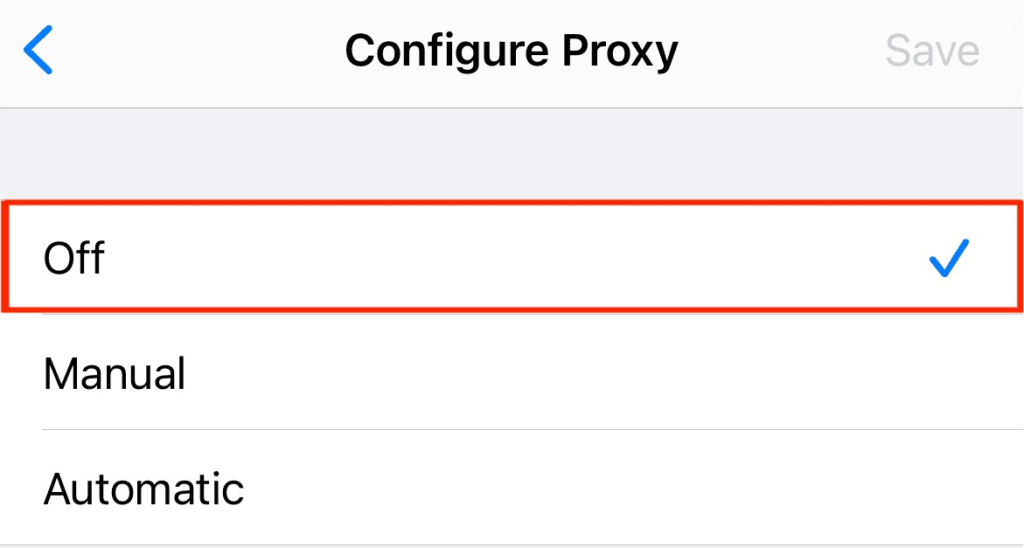
Conclusion
Now you know how to configure proxy IP on iPad. If you follow these steps, you will have a secure internet browsing experience. It’s worth noting that iPad only works with HTTP(S) proxy, you can’t use SOCKS5 proxy. If you need to use this type of proxy, you can configure it through several tools.