How to use ISP Proxy with Hubstudio fingerprint browser?
JasonBen 2024-06-20 17:19
With the development of the Internet, more and more users are beginning to realize the importance of online privacy and security. When some sensitive activities or operations requiring higher security are carried out on the network, IP addresses are the focus of attention. Therefore, the use of IP proxy has become a popular way to protect personal privacy online, and ISP proxy is welcomed by many people. However, simply using an ISP proxy does not fully protect our privacy, and it also needs to be used with the Hubstudio fingerprint browser. What is an ISP proxy, and how do I configure an ISP proxy to work with the Hubstudio Fingerprint browser?
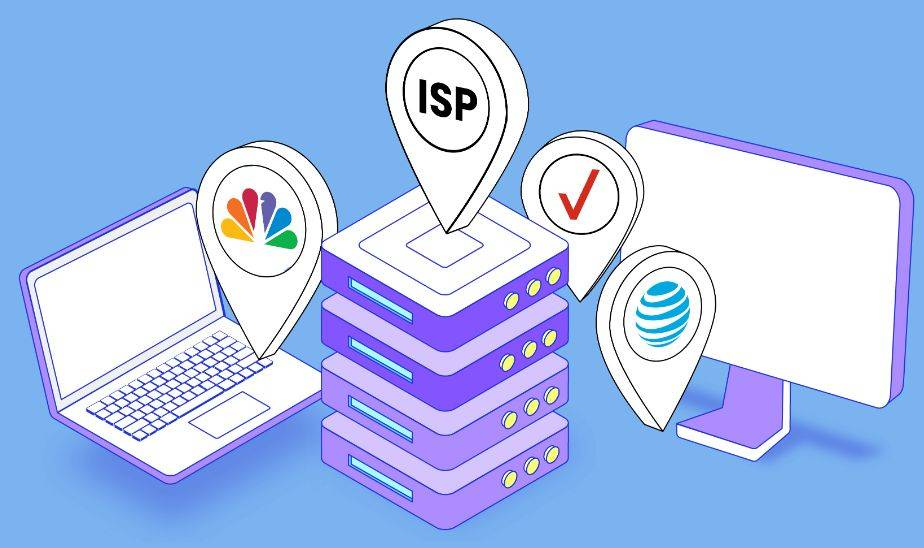
What is an ISP proxy?
In the Internet world, proxy servers play an important role as intermediaries, passing data between clients and servers. ISP proxy, the proxy service provided by Internet service providers (ISPs), is a special form of proxy. It uses the IP address assigned by the ISP to provide the user with a new network identity and help the user realize the purpose of hiding the real IP and location.
Why does an ISP proxy need to work with Hubstudio?
The ISP proxy can hide the user’s real IP address. However, the simple use of the ISP proxy cannot meet all application scenarios or enterprise requirements, and some operation scenarios are restricted. This is where the Hubstudio fingerprint browser comes into play, it can simulate different devices, operating systems, and browsers, thus protecting the user’s privacy.
How do ISP Proxy and Hubstudio Fingerprint Browser work together?
To use the ISP proxy and Hubstudio Fingerprint browser, follow these steps:
Step 1: Select a reliable ISP proxy service provider and purchase its service to obtain the IP address and proxy port according to your needs.
Step 2: Download, install, and log in to Hubstudio. After login, click “New Environment” under the “My Environment” option. Select Proxy Type, HTTP, HTTPS, or Socks5.
Step 3: When setting the proxy, select “Proxy Type” and “Use Mode” and enter the IP address, proxy port, proxy account, and proxy password of the proxy server as prompted, so that Hubstudio can access the website through the proxy server.
Step 4: Click “Check Agent”, after the agent check passes, click OK to create the environment.
Step 5: Launch the browser, and you can visit some websites to see if Hubstudio successfully camouflages the browser client information and hides the user’s real IP address.

Users should also pay attention to some small details when using the ISP proxy and Hubstudio fingerprint browser. When selecting an ISP proxy, pay attention to its purity. If you choose an impure static IP address, your service may be affected. Many users use the Hubstudio Fingerprint browser with an IPXProxy proxy. Because the IPXProxy agent will strictly screen the real residential IP, to ensure pure agent resources, the purity of its family residence is as high as 99.9%, which can better protect the privacy and security of users. Therefore, select IPXProxy to ensure IP stability and reliability.
In short, ISP proxy is an effective way to protect personal privacy, but the simple use of ISP proxy cannot completely protect our privacy, so it is necessary to use ISP proxy and Hubstudio fingerprint browser together to further improve users’ network privacy and security.


 {{item.label}}
{{item.label}}  Buy Now
Buy Now Contact Sales
Contact Sales







